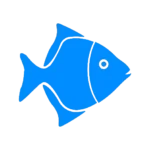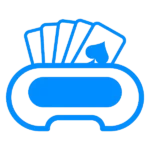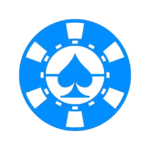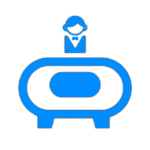Store Notice
Step 1: Update Store Notice
- Store Notice: In the “Store Information” section, navigate to the “Store Notice” tab. Here, you can set a custom message that will be displayed to customers visiting your store.
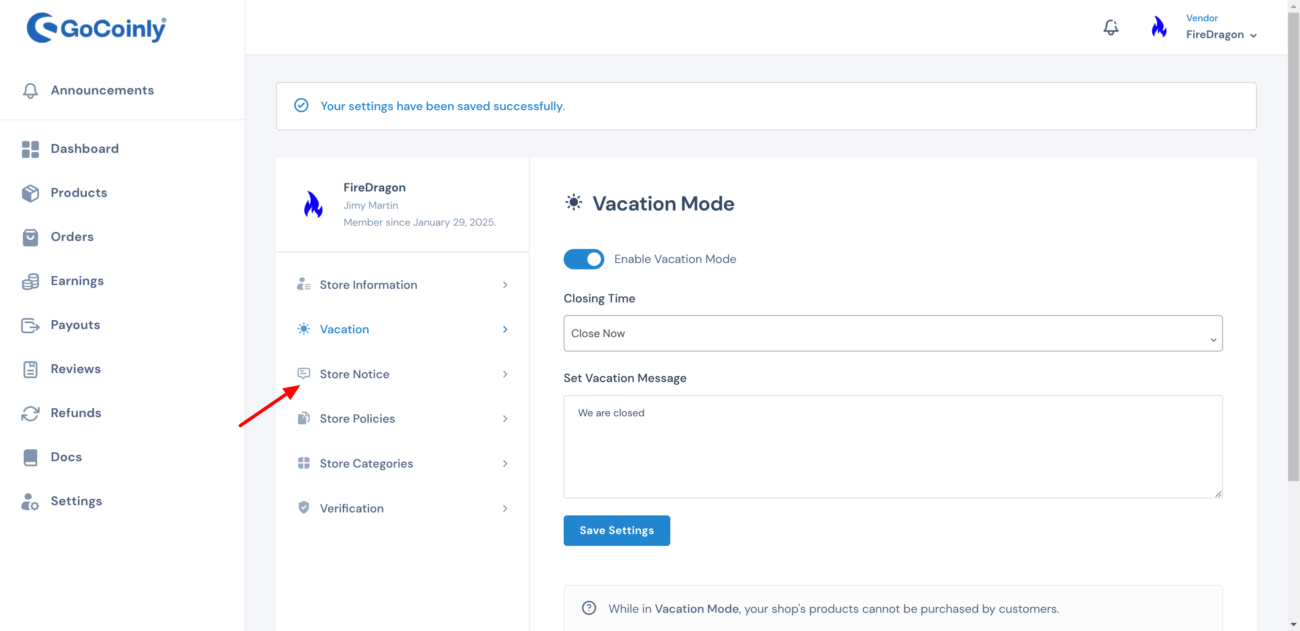
Step 2: Edit Store Notice
- Enable Store Notice: Toggle the switch to enable the store notice. This feature allows you to display a custom message at the top of your store’s pages.
- Set Notice Message: Enter your store notice message in the text box provided. For example, you could write, “Thanks for choosing us.”
- Save Settings: Click the “Save Settings” button to apply your store notice.
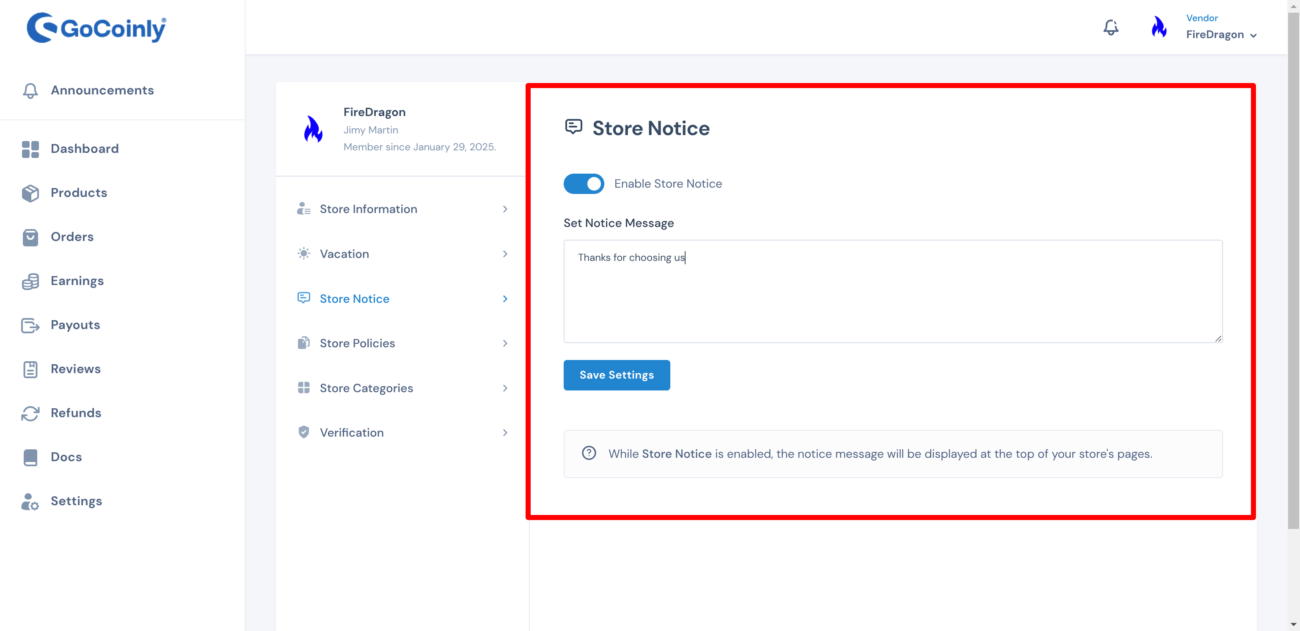
Live Demo of Store Notice
Here is a demo of how your store notice looks like:
We are closed. Sorry for the inconvenience.
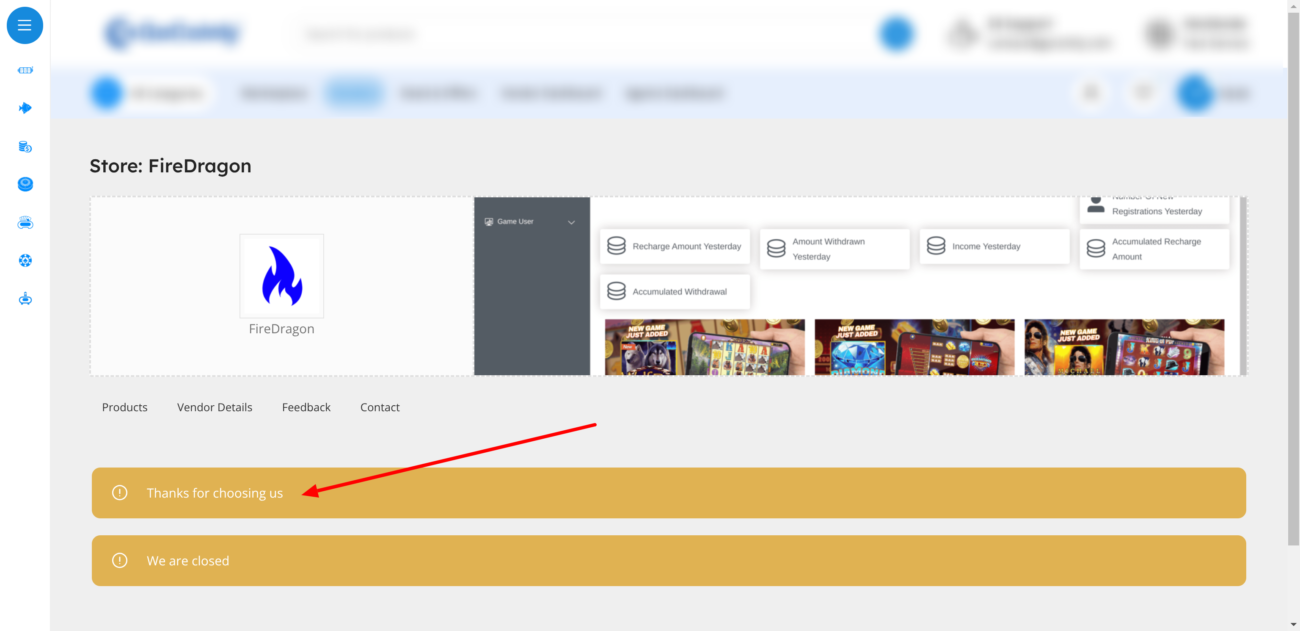
End 🙂